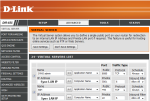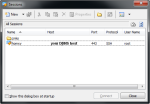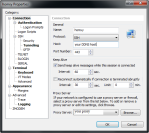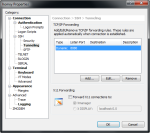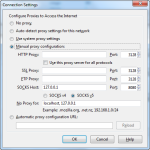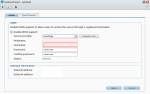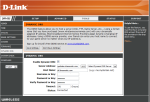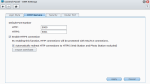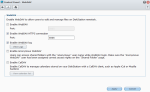Access Synology disk station behind a proxy
As a I said in my previous post, situation 2, I defined in my router a virtual server for public port 443 and internal port 22. Thus, I can SSH my Synology through port 443 that I presume is open in any company proxy (or not?). Of course, you should enable SSH in DSM interface.
As SSH client I use XShell and the following print screens present the settings for SSH client in order to use socks proxy.
Firefox settings for using proxy:
Now you can surf on Internet (on Firefox) using your Internet provider at premises where the Synology disk station is connected. Also, you can SSH your Synology DS and access your router or DSM (in Firefox address bar just enter the private IP address of your router or DSM).
Hope is a useful shortcut of the mentioned source applied to Synology.
Spring flowers
Last year spring blossom flowers… Waiting for the next spring joy…
Vodpod videos no longer available.
Access Synology from Internet
In order to access a Synology from Internet, the router should be configured accordingly and to have a dynamic DNS account associated to your device.
Good and comprehensive information at:
- http://www.synology.com/us/support/tutorials/how_to_internet.php
- http://forum.synology.com/wiki/index.php/How_to_Access_Synology_Services_Remotely_via_the_Internet
- http://forum.synology.com/wiki/index.php/Remote_Access_on_the_Synology_DiskStation
- http://portforward.com/
- From a PC with an unrestricted Internet access
- From a PC behind a proxy and/or firewall with few open ports like 80 and 443
- From a mobile device such as smart phone or tablet
Situation 1
In this case the ports 80, 5001 and 5006 should be forwarded in the router (example from portforward.com) and ports 5001 (DSM admin) and 5006 (WebDAV) enabled in DSM console admin as follows:
Situation 2
In this post I describe only access to DSM (through a browser, of course) behind a proxy. To access (almost) all services requires more configuration and I will describe them in the next post.
In my company proxy there are 3 opened ports. So, I configured my router to have a virtual server for port 8080 as public port and 5001 port as internal.
This way I am able to access DSM over internet as follows:
https://myDDNShost:8080. All other shortcuts (I have tested Audio Station and Photo Station) are working seamless. Audio Station and Photo Station are using port 80 (not secured), so I recommend at least for Photo Station (that has an easy to remember address) to use a different user to sign in, other than admin for DSM.
You could use external port 443 and 5001 as internal, this way you “force” access to Photo Station through HTTPS, but the icon from DSM will not work directly. I prefered not to use this method because I have reverse proxy other applications and I had some troubles in making work all things the way I wanted. About reverse proxy in other post…
Situation 3
I have installed on my Android phone and tablet the following applications:
- DS finder – https://market.android.com/details?id=com.synology.DSfinder
- DS file – https://market.android.com/details?id=com.synology.DSfile
- DS Photo + – https://market.android.com/details?id=com.synology.dsphoto
- DS Audio – https://market.android.com/details?id=com.synology.DSaudio
- Syndroid pro – https://market.android.com/details?id=com.bigpupdev.synodroid
First 4 apps are official made by Synology, Syndroid is an Android client for Download Station from Synology DSM.
I configured all the application to be accessed from both 3G or Wi-Fi connection.
- DS find supports HTTP and HHTPS, so I configured the parameters in my case for accessing myDDNShost and I checked HTTPS. In order to access DS find from mobile 3G or public Wi-Fi you should open in the router port 5001 (port forward).
- DS file is a WebDAV client for the DSM File Station. For this application I configured parameters as myDDNShost and HTTPS checked. I opened port 5006 in the router and also I configured WebDAV on port 5006 in DSM.
- DS Photo + parameters as follows: http://myDDNShost. In my case, as I mentioned above, I use Photo Station over port 80, soI did not checked HTTPS.
- DS Audio – the actual version is working sole on port 5000 (upnp), so you have to open port 5000 in the router. Parameters are myDDNShost, user and password.
- Syndroid pro could be configured with both internal IP address and public DDNS associated to your public IP address, both working on port 5001. Syndroid version is dependent on DSM version (4 beta in my case).
I also installed on my Synology Transmission as spk and on the Android device a client named Transdroid. About this in a future post…